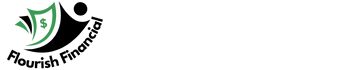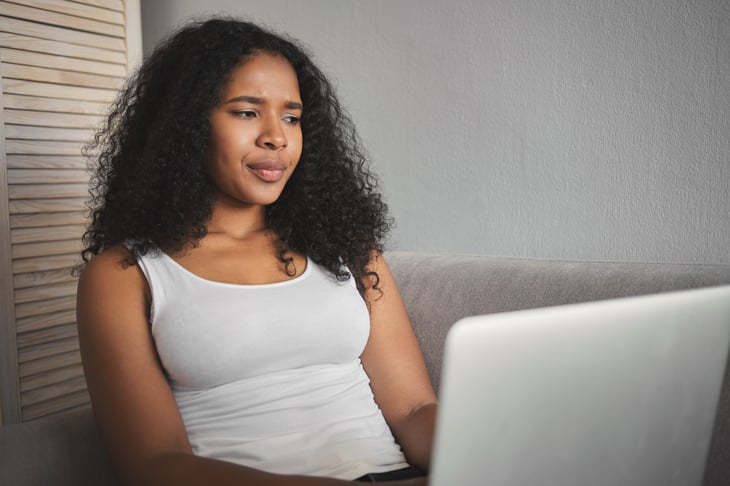
Many Americans rely on wireless internet (Wi-Fi) to make convenient use of their cellphones and computers at home.
Unfortunately, many things can degrade wireless internet performance compared with a wired connection. Things like having a bunch of devices connected at the same time, living in a large house, competing wireless signals and outdated network gear can cause problems.
Here’s how to tackle common problems like these and make your wireless home internet run better and faster.
1. Blame your internet service provider first

If you’re not happy with your wireless internet speeds, the first thing to do is to figure out whether it’s a wireless connection problem or an internet-in-general problem.
The former means the problem is likely in your house. The latter, however, may indicate a problem your internet provider needs to fix — such as bad wiring or faulty equipment on their end — or that you need to pay for a better service plan.
Test this by connecting your computer or laptop directly to your router with an Ethernet cable. Then run an online speed test. Run the same test on your wireless connection, then compare both results to what your internet provider says you should be getting.
If speeds are faster with the wired connection, then you know the problem isn’t with your provider but with your home Wi-Fi.
2. Blame your neighbor next

If you can’t point the finger at your internet provider, consider whether your neighbors might be “borrowing” your connection. Do you seem to have slower speeds at a certain time of day — perhaps when your neighbor is home watching Netflix?
It’s unlikely, but worth mentioning early on because it’s a quick fix: Secure your network. Make sure your Wi-Fi is password protected, and if it already is, change the password. Then see if the situation magically improves.
The FTC has a guide on securing your home Wi-Fi network.
3. Consider where to put your router

Ideally, your router will be placed in a central location of your home so that the signal reaches as far as possible in every direction, maximizing coverage. You may be restricted by the way your home is wired, but it’s worth doing the best you can.
If your home has multiple stories, consider verticality too. A ground-floor router high on a shelf may reach more of the upstairs than one nearer the floor. You don’t want your router near the floor anyway because furniture may obstruct your signal, HighSpeedInternet.com says.
4. Limit interference when possible

Although you can’t see them, you probably have a lot of wireless signals pinging around your home. Many wireless electronics and smart home devices use the same frequencies.
Two common frequencies are 2.4 gigahertz and 5 gigahertz. Some devices also use 6 gigahertz. Higher frequencies provide better speeds but travel shorter distances, NetGear says.
That means you may be able to alleviate the issue by keeping competing higher frequency devices away from each other.
Some devices, often including routers, allow you to select a frequency. If that’s the case, try to put your wireless router on the frequency that’s less common in your home to give the signal more room to breathe.
5. Big house? Add a wireless extender

Even a centrally located router may struggle to deliver reliable internet in a sprawling home. In these situations, you might benefit from a wireless extender — a device usually cheaper and smaller than a router that you can plug into a power outlet.
Wireless extenders grab the signal from your wireless router and transmit it further. You can read reviews of devices tested by PCMag and compare prices and features.
6. Keep equipment and firmware up to date

Just as our computers and phones need routine software updates for security and performance, so too do routers. These are less frequent and are called firmware updates.
If your router is no longer receiving firmware updates, that’s a good sign you’re due for a replacement, Consumer Reports says. The publication has instructions on how to check.
If you rent your router, you can also ask your internet provider about it — and possibly get a newer model that fixes your internet woes.